Requirements
How does it work?
- Ask the competition secretary for the synchronization code. They can request this via the right-hand drop-down menu --> "Print Startlists" --> "Sync tool".
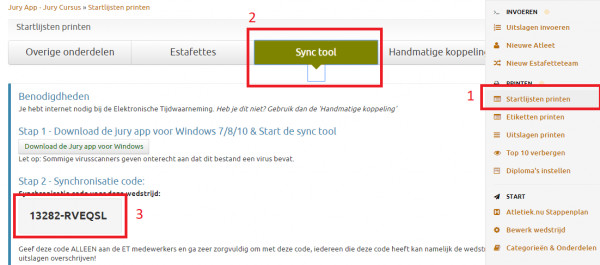
If you would like to test it now, use the code: 13282-RVEQSL
This is a test competition. You can request the heat schedules and save results. You can then find the results here.
- In the Athletics.app desktop app:
a) Click on "Settings" under "Electronic Timing sync" on the left.
b) Select "Internet" connection
c) Select "MacFinish" as the Photofinish brand.
d) Set the folder where the heat schedules can be saved (preferably a new empty folder!) (location startlists)
e) Also set the "results location" there (preferably also a new empty folder). This is the folder where all results are saved (.LIF files).
f) Enter the code you received in step 1 of the competition organization under "Athletics.app synchronization code" (so NOT the code in the example, which is only for testing!)
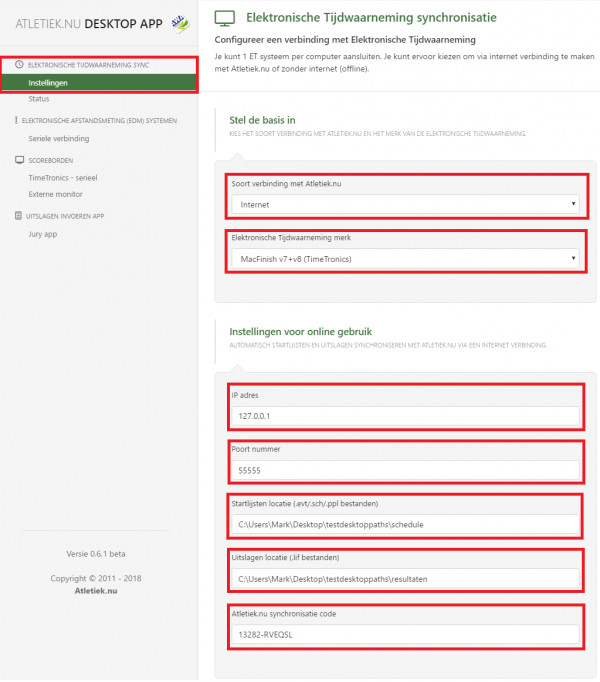
- Set up MacFinish by connecting to the Athletics.app desktop app (MacFinish Server).
a) Click on "File" in the upper left-hand corner --> "Preferences.."

b) Go to the "Measurement Manager" tab.
c) Select "Hytek compatible".
d) Under "Precision", select: "1/1000".
e) Select "Automatic" under "Import Mode"
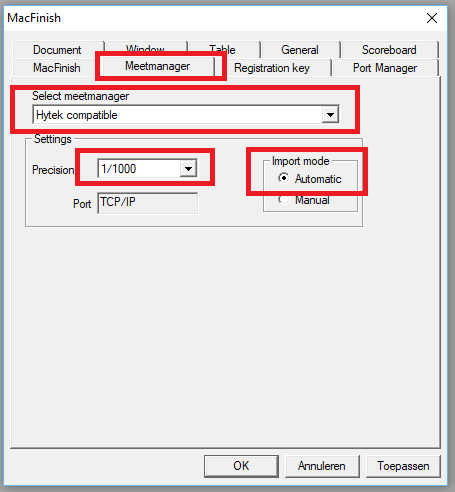
f) Go to the "Port Manager" tab.
g) For "MeetManager Port", choose "TCP/IP": 127.0.0.1 55555

- Start your competition by loading the Startlist. You can do this by clicking on "Document" at the top of the screen and then on "Import...".
TIP: If you have purchased the correct license key from TimeTronics, it is better to work with F4 before the starting gun goes off. You can then load the heats before the starting gun goes off and start timing immediately after the finish, allowing you to work faster. src="https://www.athletics.app/faq/?qa=blob&qa_blobid=14269912363399633483" style="height:462px; width:385px">
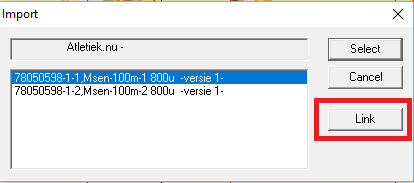
By clicking on "Link", the complete time schedule will be reloaded.
- After taking the time, save the photo and also click on Export.
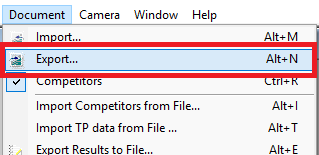
- Check in the Athletics.app Desktop App whether the synchronization is working properly by clicking on "Status" in the left menu under "Electronic timing sync".
You will see the following in this overview:
A) A button indicating how many minutes it will take to check for new heat divisions. Click on it to check immediately. B) The competition you are logged in for (based on the synchronization code). C) The status of the connection with Athletics.app. D) All notifications about results sent to Athletics.app and errors. TIP: Click on a results file to see exactly what was sent to Athletics.app and what Athletics.app replied. This is useful if you have accidentally overwritten results and want to retrieve history or check something.
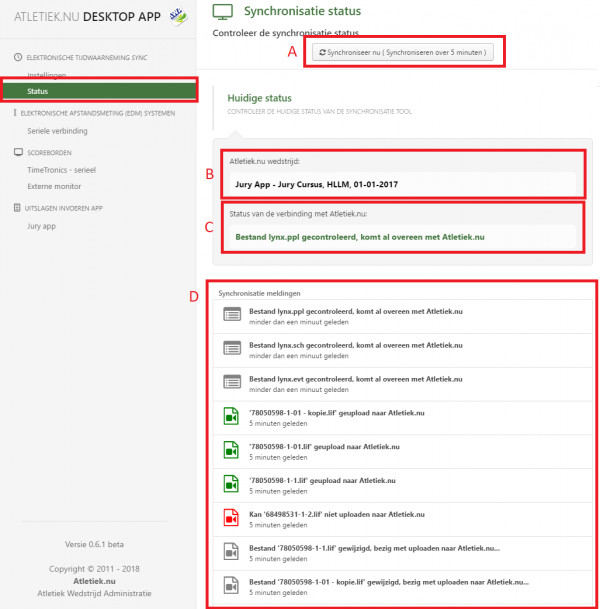
- Tip: in the taskbar you will see an icon for Athletics.app. As soon as the app synchronizes, you will see a blue circle. If everything is working properly, you will only see the icon. If there is an error, you will see a red circle. If you click on the icon, you will see a small menu, allowing you to quickly check how the synchronization is going. This way, you don't have to leave your photo finish software. src="https://www.athletics.app/faq/?qa=blob&qa_blobid=539389066579593511" style="height:421px; width:406px">
Waiting for the SyncTool to work..
As an Photofinish operator, you probably want to try out the SyncTool in advance. You can only do this on the day of the competition itself. The SyncTool will not work before then and you will receive a message saying that the competition has not yet started.
You may also receive a message saying that the organization is still setting up the competition. The SyncTool will not work until they have moved on to Phase 2 in Athletics.app, the SyncTool will work. Do not bother the organization with this, they will go to Phase 2 when they are ready, do not put pressure on them to do this earlier.
Additional instruction for the Photofinish - How the sync tool works
You can see in the menu of the sync tool whether the sync tool is still properly synchronized. Every 5 minutes, the most recent heat format is downloaded from Athletics.app. And within 10 seconds of timing, the results are uploaded to Athletics.app.
If you re-time the photo in MacFinish, the results are automatically re-sent.
Want to be sure you have the latest heat formats? Then you can also click on 'Synchronize now'.
The SyncTool uses approximately 1MB of data traffic per hour.
Additional instruction for the Photofinish - Check during the competition
Make sure you receive a copy of the paper Startlists. Always check that the version number on paper is the same as the version number in MacFinish.
You can find the version number on the paper Startlist in the bottom right-hand corner, after the plus sign. For example, 32502+2. This is version 2.
Possible obstacles in MacFinish
If you change the IP address so that you can run the sync tool on a different computer than the Photofinish camera, we have received reports that MacFinish has trouble with long IP addresses combined with a long port number. For example: 192.168.101.101:55555 seems to cause problems in some cases. In this case, you can either make sure the IP address is shorter, but it is usually easier to choose a different port number, for example: 4444 or 333 (depending on which port number is available, of course).
This has been automatically translated into English