Requirements
How does it work?
- Ask the competition secretary for the synchronization code. They can request this via the right-hand drop-down menu --> "Print Startlists" --> "Sync tool".
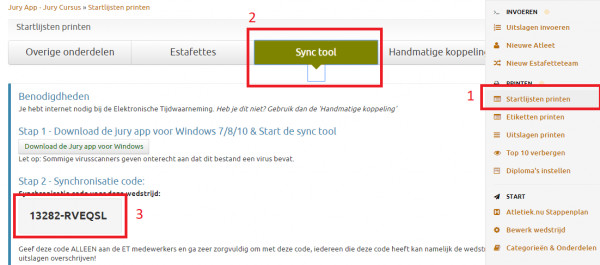
If you would like to test it now, use the code: 13282-RVEQSL
This is a test competition. You can request the heat schedules and save the results. You can then find the results here.
- In the Athletics.app desktop app:
a) Click on "Settings" under "Electronic Timing sync" on the left.
b) Select "Internet" connection
c) Select "FinishLynx" as the Photofinish brand.
d) Set the folder where the heat schedules can be saved (preferably a new empty folder!) (location startlists)
e) Also set the "results location" there (preferably also a new empty folder). This is the folder where all results are saved (.LIF files).
f) Enter the code you received in step 1 of the competition organization under "Athletics.app synchronization code" (so NOT the code in the example, which is only for testing!)
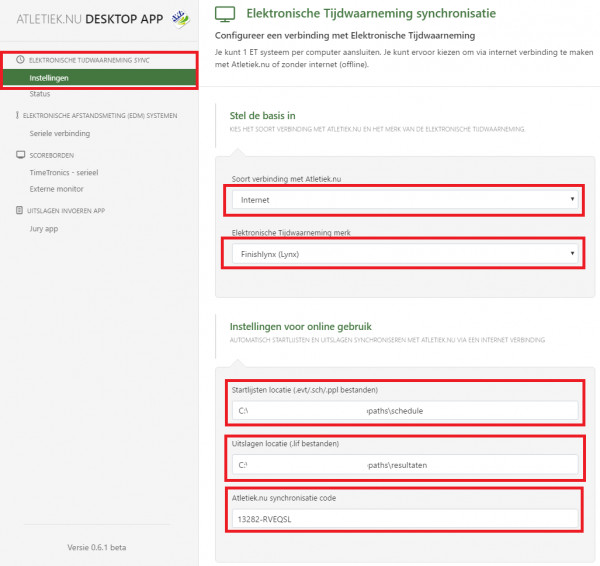
- In Finishlynx:
Make sure the "input directory" points to the same place as the "startlists location" in the step above. Make sure the "output directory" points to the same place as the "results location" in the step above. src="https://www.athletics.app/faq/?qa=blob&qa_blobid=16002574505765630563" style="height:393px; width:510px">

- Start your competition by loading the startlist, you can do this by using these 3 buttons in finishlynx
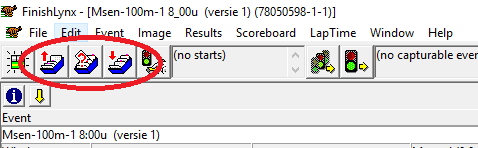
- Check in the Athletics.app Desktop App whether the synchronization is working properly by clicking on "Status" under "Electronic timing sync" in the left menu. You will see the following in this overview: A) A button indicating how many minutes are left to check for new heat divisions. Click on it to check immediately. B) The competition you are logged in for (based on the synchronization code)
C) The status of the connection with Athletics.app
D) All notifications about results sent to Athletics.app and errors. TIP: Click on a results file to see exactly what was sent to Athletics.app and what Athletics.app replied. This is useful if you have accidentally overwritten results and want to retrieve history or check something.
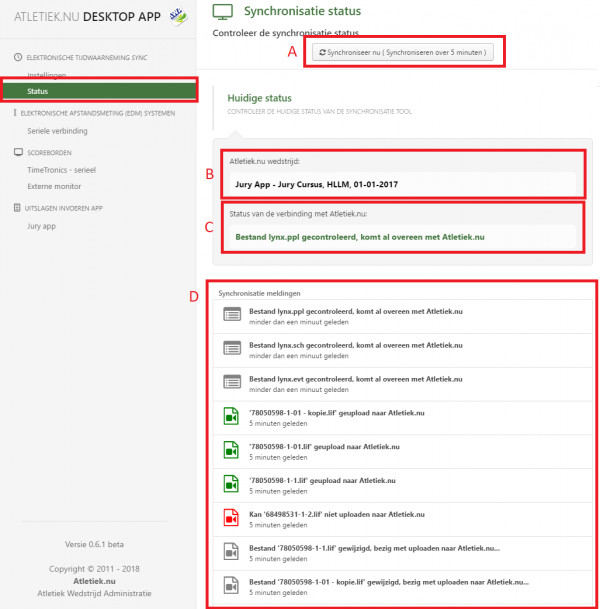
- Tip: in the taskbar you will see an icon for Athletics.app. As soon as the app synchronizes, you will see a blue circle. If everything is working properly, you will only see the icon. If there is an error, you will see a red circle. If you click on the icon, you will see a small menu, allowing you to quickly check how the synchronization is going. This way, you don't have to leave your photo finish software. src="https://www.athletics.app/faq/?qa=blob&qa_blobid=539389066579593511" style="height:421px; width:406px">
Waiting for the SyncTool to work..
As a Photofinish operator, you probably want to try out the SyncTool in advance. You can only do this on the day of the competition itself. The SyncTool will not work before then and you will receive a message saying that the competition has not yet started.
You may also receive a message saying that the organization is still setting up the competition. The SyncTool will not work until they have moved on to Phase 2 in Athletics.app, the SyncTool will work. Do not bother the organization with this, they will go to Phase 2 when they are ready, do not put pressure on them to do this earlier.
Additional instruction for the Photofinish - How the sync tool works
You can see in the menu of the sync tool whether the sync tool is still properly synchronized. Every 5 minutes, the most recent heat division is downloaded from Athletics.app. And within 10 seconds of timing, the results are uploaded to Athletics.app.
If you re-time the photo in FinishLynx, the results are automatically re-sent.
Want to be sure you have the latest heat divisions? Then you can also click on 'Synchronize now'.
The SyncTool uses approximately 1MB of data traffic per hour.
Additional instruction for the Photofinish - Check during the competition
Make sure you receive a copy of the paper Startlists. Always check whether the version number on paper is the same as the version number in FinishLynx.
You can find the version number in FinishLynx in the "event name".
You can find the version number on the paper startlist at the bottom right behind the plus sign. E.g. 32502+2. Is version 2.
This has been automatically translated into English