We recommend the barcode scanner HW6680 from DTRONIC barcode scanner, but any barcode scanner that can connect to your phone or tablet via Bluetooth will do. The barcode scanner registers on your phone as an external keyboard. The QR codes on the bib number contain nothing more than the bib number itself.
Here we explain how to connect the HW6680 to your phone:
Step 1: Make sure your phone and barcode scanner are close together
Step 2: Turn on the barcode scanner by pressing the scan button once. The barcode scanner will then make a sound.
Step 3: Scan this barcode with the scanner, which puts the barcode scanner into "Bluetooth pairing mode". From that moment on, the scanner can be found by phones. The LED light on top of the scanner will start flashing blue. src="https://www.athletics.app/faq/?qa=blob&qa_blobid=2472364049206948931" style="height:208px; width:500px">
Step 4: Go to Bluetooth devices on your phone and search for "BarCode Bluetooth HID" and connect to it.
When the scanner is connected, the LED light on top of the scanner will remain lit blue and will stop flashing.
Step 5: open the Athletics.app Jury App.
Step 6: Click on the 'hamburger menu' (the 3 horizontal lines below each other) in the top left corner
Step 7: Check: "Keyboard as scanner"
You are now ready to scan bib numbers at the finish of the cross-country race.
The barcode scanner will easily last all day. It is not formally waterproof, but in our experience it is not a problem in the rain, but don't throw it in a puddle of water.
The biggest advantage of this barcode scanner is that you can click your phone (of almost any size) into the scanner. This allows you to easily hold your phone and barcode scanner in one hand.
You can change the barcode scanner settings by scanning the barcodes below.
For example, it is advisable to change the standby time. By default, the scanner turns off fairly quickly if you have not scanned anything for a while. Note that on Android, the Jury App can restart if the scanner disconnects/reconnects, which is very unfortunate if that happens just before a finish. The time will continue to run, but it is an action you do not want to perform during the competition. It is best to set the standby time to "Never" and scan the QR code after the end of the competition to turn off the scanner again.
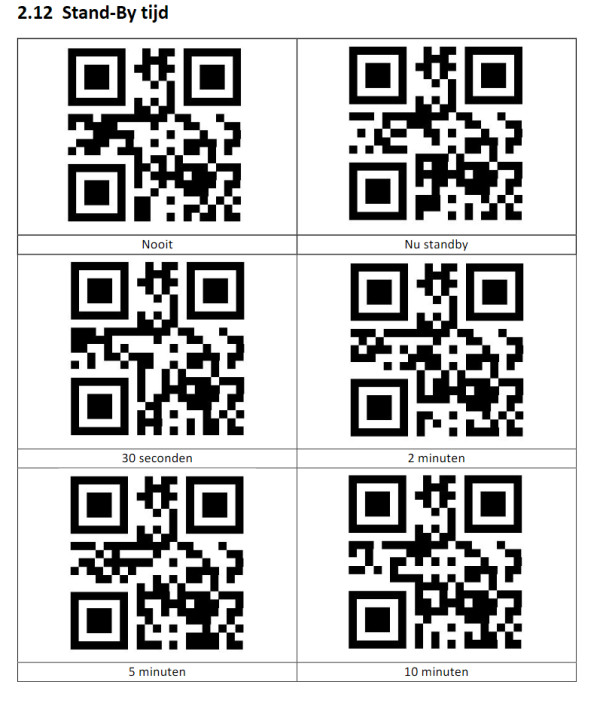
We also recommend turning off the scanner sound and turning up the sound on your phone (the jury app). That way you will only hear one bleep during the scan and not two. src="https://www.athletics.app/faq/?qa=blob&qa_blobid=2052867487484990094" style="height:296px; width:378px">
This has been automatically translated into English